Images
When using images on a page, you must provide an alternate method for that content. This can be provided in multiple ways. You can provide this information with a caption, alt attribute (alt tag), title attribute, or aria-label attribute. If an image has text, all the text in the image must be provided in the alternate content. No matter which method is used, an alt or title attribute must be provided, even if the attribute is blank.
Testing
- Using the web developer tool, select images > Display Alt Attributes & Outline All Images.
- Inspect each
altattribute for the following:- A unique description of the image is provided
- Repeated images used for controls, status indicators, or other programmatic elements have consistent
alttext - Text included in the image should be included in the
altwhen they’re important to understanding the image - Note: DHS Trusted Tester requires all text in an image be included in the
altattribute - “Image of” or “Photo of” isn’t used
- If the
altattribute is empty, ensure the image is purely decorative - If the image isn’t decorative, make sure the image is described on the page
- Check outlined images without
altattribute by doing the following:- Right click the image
- Select “Inspect Element”
- Check for a title attribute for the information normally found on the
altattribute
Examples
Correct
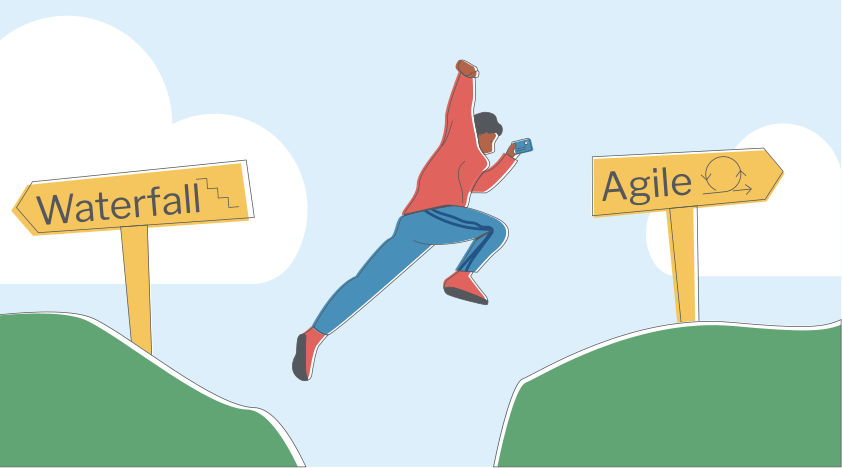
<img class="img-fluid" src="/img/toolkits/accessibility/agile-acquisition-framework.png" alt="Waterfall sign on left cliff. Agile sign on right cliff. Man jumping from left cliff to right cliff.">
Preferred method for providing alternate content. Clear alt attribute with all text included.
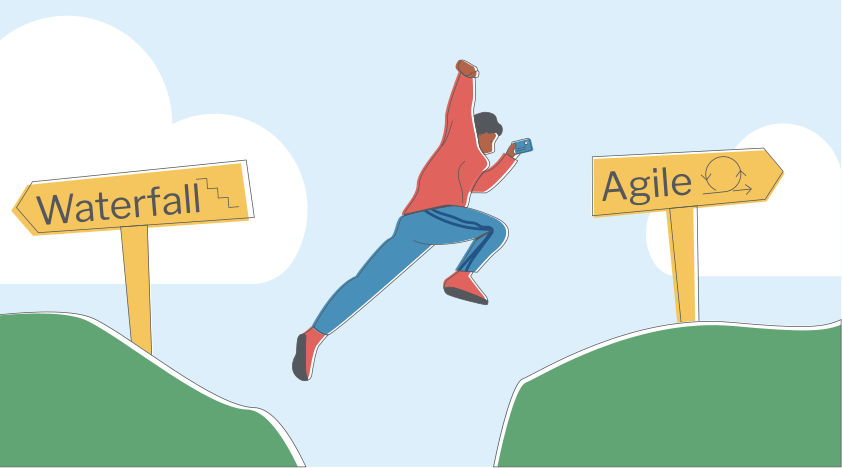
<img class="img-fluid" src="/img/toolkits/accessibility/agile-acquisition-framework.png" title="Waterfall sign on left cliff. Agile sign on right cliff. Man jumping from left cliff to right cliff.">
Acceptable, but less compatible with certain assistive technologies. Clear title attribute with all text included.
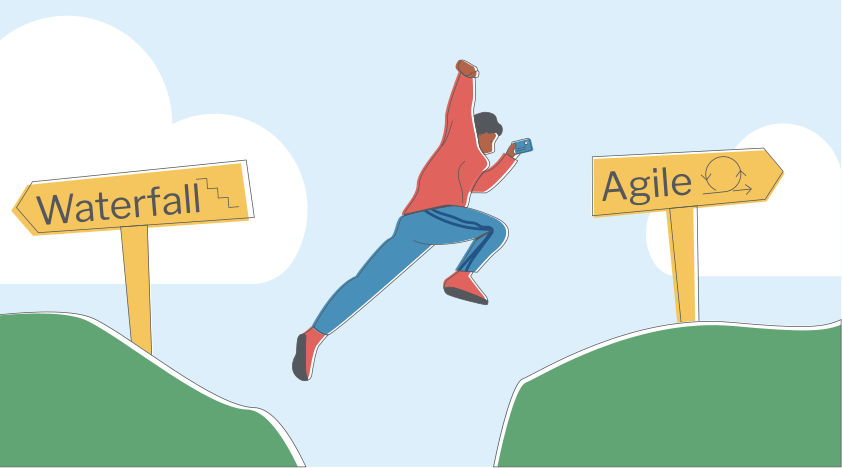 Waterfall sign on left cliff. Agile sign on right cliff. Man jumping from left cliff to right cliff.
Waterfall sign on left cliff. Agile sign on right cliff. Man jumping from left cliff to right cliff.
<img class="img-fluid" src="/img/toolkits/accessibility/agile-acquisition-framework.png" alt="">
<span>Waterfall sign on left cliff. Agile sign on right cliff. Man jumping from left cliff to right cliff.</span>
Information contained in the image is provided on the page. In most instances, an alt attribute would be preferred. Images marked with an empty alt (alt="") are considered “Decorative” and not read by AT.
Incorrect
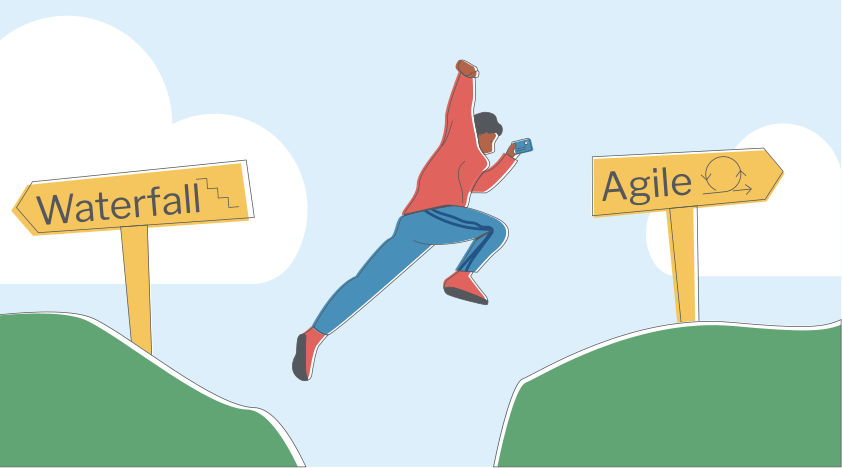
<img class="img-fluid" src="/img/toolkits/accessibility/agile-acquisition-framework.png">
Image is missing an alt attribute and alternative content.
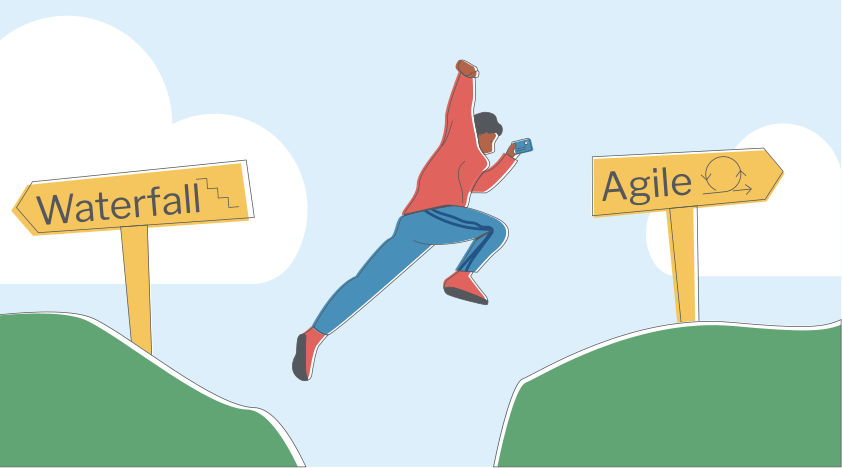
<img class="img-fluid" src="/img/toolkits/accessibility/agile-acquisition-framework.png" alt="Man jumping">
alt attribute is missing text from image.
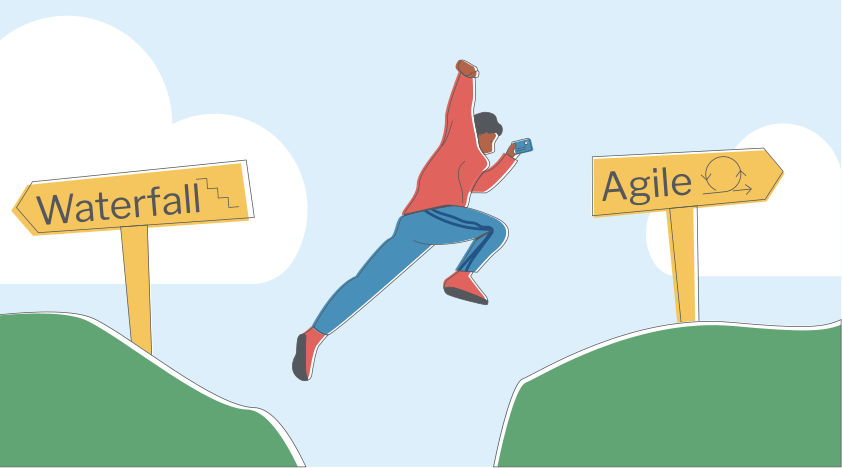
<img class="img-fluid" src="/img/toolkits/accessibility/agile-acquisition-framework.png" alt="Image of Waterfall sign on left CLIFF. Agile sign on right cliff. Man jumping from left cliff to right cliff.">
Avoid using “Image of” or “Picture of” as the screen reader will notify the user that it’s an image. Also avoid using all caps as some screen readers will read each letter, for example: C-L-I-F-F.